|
|
|
Transactions > Internal Transfer
|
|
|
The Internal Transfer page enables you to transfer funds between two of your Farm
Credit Services of America’s loans. The funds can be transferred from your revolving
operating loan to any other loan. The transfer can be initiated one-time or on a
recurring basis.
To transfer funds between your FCSAmerica accounts, follow these steps:
- Choose the online account that the funds will be advanced from.
- Choose the online account that the funds will be transferred to.
- Choose the Payment Type:
- Exact Billed Amount – Indicates that you wish to make your billed installment.
- Other Amount – Indicates that you wish to make a non-regular payment or pre-pay your next
billed installment.
- Choose How to Apply. If you chose the Other Amount Payment Type option, you must indicate
how you want the payment applied to your loan:
- Special Interest Payment – Indicates that you wish to make an interest payment.
- Next Due Interest Payment – Indicates that you wish to pre-pay all or a portion of your
interest for your next billed installment (limitations exist on the amount of prepayments
that are allowed on your account).
- Special Principal Payment – Indicates that you wish to make a special principal payment.
Choosing this option does not affect your subsequent billed installments.
- Next Due Principal Payment – Indicates that you wish to pre-pay all or a portion of your
principal for your next billed installment (limitations exist on the amount of prepayments
that are allowed on your account).
- Choose the appropriate Effective Date.
- Choose the appropriate Amount. Note: If the Exact Billed Amount Payment Type is chosen,
then the amount automatically populates with the appropriate billed amount.
- Choose the appropriate Frequency.
- Choose an End Date (optional).
- Click ‘Continue’ to accept the details of the Internal Transfer. Choose ‘OK’ or
‘Cancel’ to continue with the transaction.
-
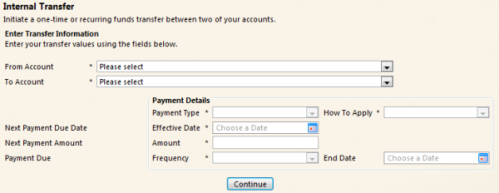
- Saved transactions will display in a grid at the bottom of the screen.
- Transactions can be deleted prior to the processing date.
- Changes to a transaction must be made by deleting the original transaction and creating
a new transaction.
Q: When will the funds be advanced from my revolving operating loan to make this
payment?
A: Your account will be debited when we process the payment (the ‘Process On’ date)
to meet your scheduled effective payment date. On the scheduled effective date,
the payment to your loan will also be made.
Q: What if I pick a payment date that is a processing holiday?
A: Our system will not let you create a payment that is scheduled to process on
a holiday. You will receive an error message and be instructed to enter a new effective
date for the payment.
Q: If I create a recurring transaction and one or more of the recurring payments
are on a processing holiday, what happens?
A: As explained above, you will not be able to schedule the initial payment of a
recurring transaction on a processing holiday. However, if the recurring instances
of the transaction happen to fall on a processing holiday, the system will move
that individual instance of the payment forward to a non-processing holiday. This
will occur when the previous instance of the payment has been processed and the
upcoming instance is scheduled.
Q: What if I don’t like the day to which the recurring transaction was moved?
A: You can delete the rescheduled instance of the transaction via the Internal Transfer
page (located at the bottom of the screen) and create a new transaction to replace
that particular instance of the recurring transaction. All future instances of the
recurring transaction will remain scheduled based on the initial transaction schedule.
|