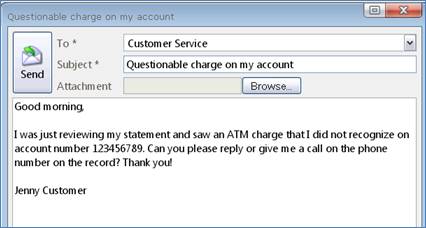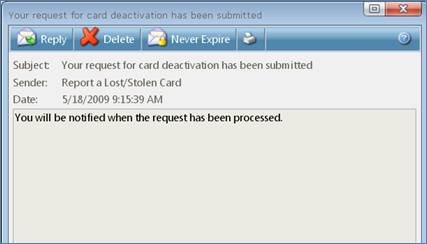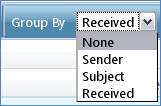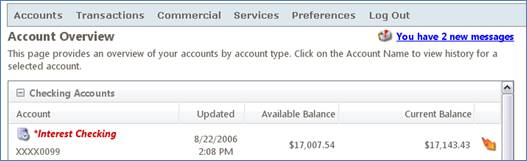|
You can send secure messages to and receive secure messages from our
financial institution via the online banking system. In fact, it is one of
the most secure ways you can communicate with us. From this page, you can:
-
- Select the ‘New’ button on the menu bar. A pop-up box will
appear. NOTE: Please make sure pop-ups are allowed from our site to use
this feature.
- Select a ‘To’ topic from the drop-down box to route the
message to the most appropriate place.
- Enter a ‘Subject’ that summarizes your message.
- In some cases, you may be able to attach certain file
types to your message to send to us. Just click on the ‘Browse…’ button
and select the file you wish to send.
- Complete the content of your message and click ‘Send’. The
transport of your message is SSL encrypted and is never sent through
public, unsecured communication channels.
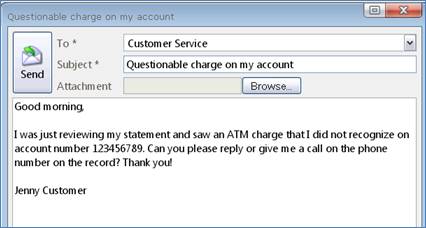
Sample secure message
-
- Single-click on the message you want to read and click the
magnifying glass icon from the menu bar; or, double-click on the
message.
- The message will be displayed in a separate window from
which you are able to reply, delete, or set to never expire.
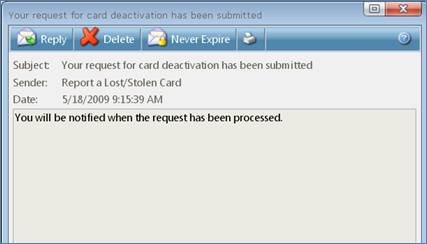
-
- Single-click on the message to which you want to reply and
select the ‘Reply’ button on the menu bar; or, double-click on the
message.
- The message will be displayed in a separate window from
which you are able to reply to the message.
-
- Single-click on the message you want to keep and click on
the lock icon; or, double-click on the message.

- You will be asked to confirm your action. The ‘Expires On’
column in your mailbox will be empty, and your message will be kept
until you delete it.
-
- Single-click on the message you wish to delete and click
the ‘X’ icon on the menu bar; or, double-click on the message.
- You will be asked to confirm the deletion. If you click
‘OK’, the message will be permanently deleted.
- You may select multiple messages at once by holding down
the ‘Ctrl’ key and clicking desired messages. When multiple messages
are highlighted, you can then click on the ‘X’ button to delete
multiple messages.
For your convenience, you can easily group
your received messages by ‘None’ (messages are not grouped and are sorted by
Date Received) by ‘Sender’, by ‘Subject’, or by ‘Date Received’. By default, your
messages are not grouped. You can also click on any column in the mailbox to
sort the messages in ascending or descending order.
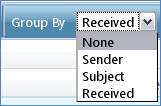
Message Grouping Options
|
|
A: You can logon and navigate to your message mailbox, or there is a
convenient link on the Accounts>Overview
page to let you know when you have a new message.
A: Yes, the transport of your message is SSL encrypted and is never sent
through public, unsecured communication channels like e-mail communication.
A: No, to simplify your mailbox we only show the messages you have received.
A: Each message is kept for a specified number of days, unless you choose to
set a selected message to never expire. Otherwise, all messages will be saved
until the date displayed in the ‘Expires on’ column in the mailbox.
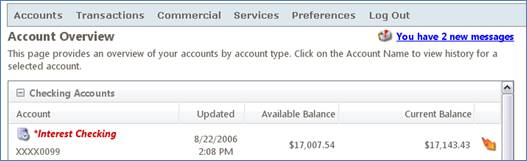
|