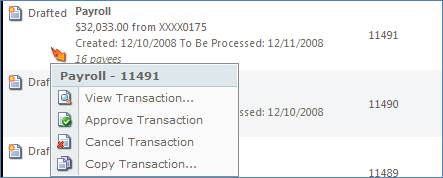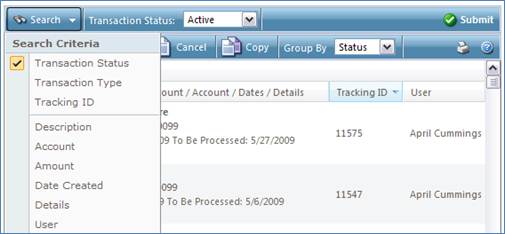|
The Online Activity page is a record of all transactions you have initiated
via electronic banking excluding the Payment to Loan and Internal Transfer
transactions. It is also the landing
page you will normally be taken to when you complete an online transaction.
You can use the Quick Action to quickly view, approve and cancel, and copy
your transactions.
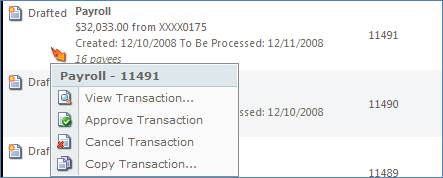
Or, you can follow these next steps:
-
- You can approve or authorize a drafted transaction by selecting the
transaction from the list, then selecting the ‘Approve’ button on the
menu bar. This action will approve the transaction for immediate
processing or to be processed during the next available processing time.
If you wish to review a transaction before approving it, you can select
the transaction from the list then click the ‘View’ button on the menu
bar. You will be directed to the Transaction Details page where you can review the details
of the transaction. At the top of the preview page you will find
buttons/options for approving the transaction.

-
- You can cancel a drafted or approved transaction by selecting the
transaction from the list, then clicking the ‘Cancel’ button on the menu
bar. This action will cancel the transaction if the processing of the
transaction has not already begun. NOTE: Transactions in statuses other
than drafted or approved cannot be cancelled.
-
- You can view any transaction by selecting the transaction from the
list, then clicking the ‘View’ button on the menu bar. You can also
double-click directly on the transaction to view it. This action will
take you to the Transaction Details page where you can review all the
parameters of the original transaction.
- Copying a transaction
– You can copy any transaction of any status by choosing the ‘Copy’
option. This is useful when you need to replicate a transaction or make
minor changes to your existing transactions.
Online activity can be categorized or grouped by:
- Status
– All online activity by transaction status, including transactions that
have been drafted but not approved, approved transactions and cancelled
transactions.
- Type
- The type of transactions you initiated.
- Created
Date - The day the transaction was initiated. This is helpful in easily
locating a transaction when you know the date you submitted and
authorized the transaction.
- Account
– All online activity against a specific online account.
- User
Name – All online activity initiated by a specific user.
As the amount of online activity for a selected account grows, the ‘Search’
drop-down box allows you to easily find specific online activity. You can
search for transactions various search criteria shown below. The ‘Status’
drop-down box is populated based on the ‘Search’ drop-down box selection.
Active transactions include transactions that have not yet been processed and
have not been cancelled, generally including both drafted and authorized
transactions.
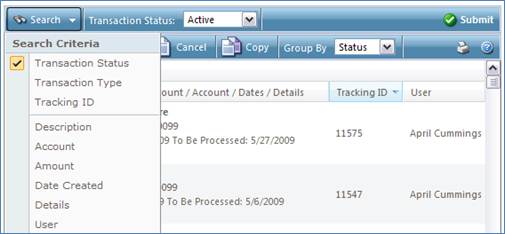
Each transaction line in Online Activity excluding the Payment to Loan and
Internal Transfer transactions includes a tracking ID, description, amount,
account, date, details, and the user that created the transaction. Additional
details are available by double-clicking on the transaction which takes you
to the Transaction Details
page, or by selecting the transaction, then selecting ‘View the selected
transaction’ from the drop-down box and clicking ‘Submit’. The Transaction Details page
gives you much more information on the transaction than what is available in
the Online Activity table.
The ‘Print’ button on the menu bar at the top of the page makes it easy to
print the results of your search.
|
|
A: The Online Activity page contains transactions initiated via electronic
banking excluding the Payment to Loan and Internal Transfer
transactions. This page
also shows the status of the electronic transaction as it moves from a
drafted status to approved, then processed.
In contrast, the Account>History
page is a record of processed and cleared transactions against your account
from all sources, not just electronic banking. Additionally, account history
does not include transactions that have been drafted/approved/cancelled via
electronic banking, but only those that have already cleared or will clear
your account the next processing day.
A: A drafted transaction is one that has been created and saved for later
approval. A drafted transaction HAS NOT been transmitted to us for
processing, just as a drafted e-mail has not been sent to the intended
recipient. This allows you to schedule and draft payments that you, or
someone in your household or company, can later approve.
A: Yes, if you have been entitled to see other user’s online activity instead
of just your own.
A: The Tracking ID is a unique identifier of each transaction on our system
and provides you a way to easily reference a transaction and communicate with
our support staff. Please use tracking IDs in any communication to us.
|